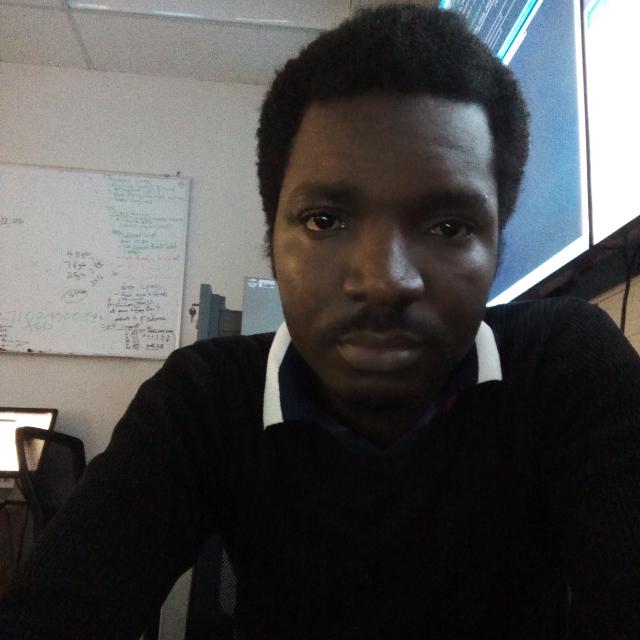VMWARE HORIZON VIEW: INSTALL, CONFIGURE, MANAGE
Course Overview
This five-day, hands-on course gives you the skills to deliver virtual desktops and applications through a single virtual desktop infrastructure platform. This course builds your skills in installing, configuring, and managing VMware Horizon© 7 through a combination of lecture and hands-on labs. You will learn how to configure and deploy pools of virtual machines, how to manage access and security of the machines, and how to provide a customized desktop environment to end users.

Course Objectives
| By the end of the course, you should be able to meet the following objectives: • Identify VMware Horizon components • Install and configure View Connection Server • Install and configure virtual desktops • Configure and manage VMware Horizon® ClientTM systems • Configure and manage pools of physical and virtual machines • Configure and manage automated pools of full virtual machines • Configure and manage pools of linked-clone desktops • Configure and manage automated pools of instant clones • Configure and manage Remote Desktop Services (RDS) pools of desktops and applications • Use Horizon Administrator to configure the VMware Horizon environment • Configure secure access to virtual desktops • Use VMware User Environment Manager™ to manage user personalization and application configurations • Describe steps to deploy profile management • Use VMware App Volumes™ to provision and manage applications • Identify the benefits of JMP architecture • Manage the performance and scalability of a VMware Horizon deployment |
Target Audience
Technical personnel who work in the IT departments of end-customer companies and people who are responsible for the delivery of remote or virtual desktop services.
Prerequisites
| Customers attending this course should have, at a minimum, the following VMware infrastructure skills: • Use VMware vSphere® Web Client to view the state of virtual machines, datastores, and networks • Open a virtual machine console on VMware vCenter Server® and access the guest operating system • Create snapshots of virtual machines • Configure guest customization specifications • Modify virtual machine properties • Convert a virtual machine into a template • Deploy a virtual machine from a template Attendees should also have the following Microsoft Windows system administration experience: • Configure Active Directory services, including DNS, DHCP, and time synchronization • Restrict users’ activities by implementing Group Policy objects • Configure Windows systems to enable Remote Desktop Connections • Build an ODBC connection to an SQL Server database | ||
Course Outline
1 Introduction
2 Introduction to VMware Horizon
• Recognize the features and benefits of VMware Horizon
• Identify the major function of each VMware Horizon component
• Define a use case for your virtual desktop and application infrastructure
3 View Connection Server
• Identify the system and virtualization requirements for a View Connection server
• License VMware Horizon components
• Configure View Connection Server
• Use the dashboard to quickly focus on the details of a problem
• Identify the benefits of using the VMware Horizon Help Desk tool
4 VMware Horizon Desktops
• Outline the process and choices in setting up VMware Horizon virtual machines
• Compare the remote display protocols that are available in VMware Horizon
• Outline the configuration choices when installing Horizon Agent
5 VMware Horizon Desktop Pools
• Identify the steps to set up a template for desktop pool deployment
• List the steps to add desktops to the View Connection Server inventory
• Define desktop entitlement
• Describe how information on the Users and Groups page can be used to control and monitor Horizon users
• Explain the hierarchy of global policies, pool-level policies, and user-level policies
• List the Horizon Group Policy administrative template files
6 Horizon Client Options
• Enlist the requirements for a Horizon Client installation
• Install Horizon Client and connect to a virtual desktop
• Explain USB redirection and options
• Define and compare a thin client with a system running Horizon Client
• Configure Virtual Printing for location-based printing
7 Creating Automated Pools of Full Virtual Machines
• Recognize how an automated pool operates
• Compare dedicated-assignment and floating-assignment pools
• Outline the steps to create an automated pool
8 Creating and Managing Linked-Clone Desktop Pools
• Describe the VMware linked-clone technology
• Enlist the system requirements for View Composer
• Outline the steps to install View Composer
• Outline the steps necessary to set up a desktop pool that uses linked clones
• Compare the purpose of the parent and the replica virtual machines
• Compare the recompose, refresh, and rebalance management operations for linked clones
• Describe the management operations for persistent disks
9 Creating and Managing Instant-Clone Desktop Pools
• Identify the advantages of instant clones
• Differentiate between View Composer linked clones and instant clones
• Identify the types of instant-clone virtual machines
• Enlist the requirements of instant clones
• Outline the steps to set up an automated pool that uses instant clones
• Set up an automated pool of instant clones
• Update the image of an instant clone desktop pool using the push-image operation
10 VMware Horizon Authentication
• Compare the authentication options that View Connection Server supports
• Explain the purpose of roles and privileges in VMware Horizon
• Outline the steps to create a Horizon administrator and a custom role
• List some of the best practices for configuring Horizon administrators
• Configure Horizon Server to use a new TLS Certificate
11 Managing VMware Horizon Security
• Compare tunnels and direct connections for client access to desktops
• Compare the benefits of using VMware Unified Access Gateway™ in the DMZ
• List the advantages of direct connections
• Discuss the benefits of using Unified Access Gateway
• List the two-factor authentication options that are supported by Unified Access Gateway
• Configure a Unified Access Gateway appliance
12 Profile Management Using User Environment Manager
• Identify the User Environment Manager functional areas and their benefits
• Outline the steps that are required to install and configure User Environment Manager components
• Manage user personalization using the User Environment Manager management console
• Install User Environment Manager
• Describe User Environment Manager smart policies
13 Creating RDS Desktop and Application Pools
• Explain the difference between an RDS desktop pool and an automated pool
• Access a single application by using the RDS application pool
• Compare and contrast an RDSH pool, a farm, and an application pool
• Create an RDS desktop pool and an application pool
• Identify the load-balancing options for Remote Desktop Session Hosts
14 Using App Volumes to Provision and Manage Applications
• Explain how App Volumes works
• Identify the features and benefits of App Volumes
• Identify the interface elements of App Volumes
• Install and configure App Volumes
15 JMP and Horizon 7 Overview
• Identify the benefits of JMP
• Enlist the JMP and Horizon 7 components
• Identify JMP deployment considerations
• Install and configure JMP Server
16 Command-Line Tools and Backup Options
• Describe key View Connection Server features that are available as command-line options with the
vdmadmin command
• Explain the purpose of kiosk mode for client systems and how it is configured
• Identify the log locations for each VMware Horizon component
• Describe the backup options for VMware Horizon databases
17 VMware Horizon Performance and Scalability
• Describe the purpose of a replica server
• List several best practices for multiserver deployment in a pod
• Describe the benefits of the Cloud Pod Architecture feature for large-scale VMware Horizon deployments
• Establish a session with a desktop machine in a different pod by logging in to a local View Connection
Server instance
• Create global entitlements for accessing Horizon Desktops
What Our Students Have to Say