MICROSOFT PROJECT 2016 LEVEL 1
Course Overview
Project management is a process of organizing, scheduling and managing multiple tasks. Come learn how to use Microsoft Project 2016 to effectively assist you with your project planning and management.
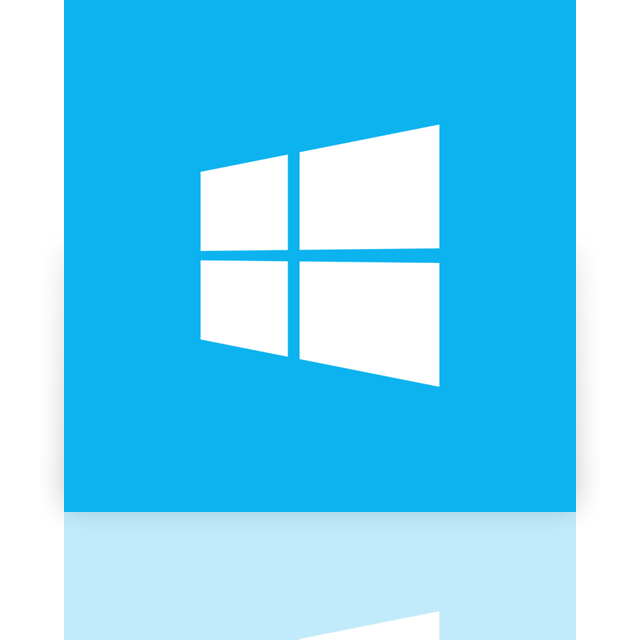
Course Objectives
- Upon successful completion of this course, students will be able to:
- Apply project management concepts, start Project 2016, open an existing project file, navigate different views, create and save a new project file.
- Create task relationships by linking, add predecessors and lead time to tasks, view task relationships, add recurring tasks, explore various views and modify the task relationships in it, and use the Task Information dialog box.
- Use the Change Working Time dialog box to create a base calendar for the project, use the resource sheet to create a resource pool, assign resources to tasks, create task calendars, enter resource costs in Resource Sheet view, and use the Cost table in Gantt Chart view.
- Display the critical path and edit effort-driven schedules, and resolve resource conflicts by identifying and adjusting resource over allocation.
- Formatting a project file, printing views and reports
Course Prequisites
- Students should have a basic understanding of the Windows operating system. For example, students should know how to launch an application, and create and save files.
Target Audience
Course Outline
LESSON 1 – INTRODUCTION
- The Project 2016 Interface
- The Ribbon
- Access project information anywhere
- Skype® integration
- The vertical and horizontal dividers
- The Backstage
- Project Options
- Status bar
- Quick access toolbar
- ACTIVITY 1 EXPLORING THE PROJECT 2016 INTERFACE
- Steps for a Successful Project Schedule
LESSON 2 – SETTING UP THE SCHEDULE
- Enabling the Project Summary Task
- Setting the Project Finish Date
- Setting the Project Start Date
- Establishing the project Calendar
- Base calendars
- Identifying non-working days
- Multiple base calendars
- Saving the Project Schedule
- Saving the project schedule for previous project releases
- Saving the project schedule
- ACTIVITY 2 PROJECT SCHEDULE CONFIGURATION
LESSON 3 – ENTERING PROJECT TASKS
- Task Scheduling Methods
- Determine how tasks will be scheduled
- ACTIVITY 3 SWITCHING TO AUTO SCHEDULED MODE
- Entering Project Tasks
- WBS – Work Breakdown Structure
- Summary tasks
- Detail tasks
- Recurring tasks
- Milestones
- ACTIVITY 4 ENTERING PROJECT TASKS
- The Scheduling Formula
- Task Types
- ACTIVITY 5 SETTING TASK TYPES
- ACTIVITY 6 ESTABLISHING TASK HIERARCHY
- Duration and Work
- ACTIVITY 7 ENTERING TASK DURATIONS
- Deleting and Inactivating Tasks
LESSON 4 – LINKING TASKS
- Linking Tasks
- Benefits of using task dependencies
- Predecessor / successor relationships
- The four dependency options
- Linking tasks
- Lags and leads
- The Network Diagram view
- ACTIVITY 8 ENTERING TASK DEPENDENCIES
- Constraints
- Deadlines
- The Critical Path
- ACTIVITY 9 ENTERING A DEADLINE AND CONSTRAINT
LESSON 5 – RESOURCES
- Creating Resources
- Resource types
- Work resource
- Resource calendars
- Material resource
- ACTIVITY 10 ENTERING PROJECT RESOURCES
- Defining a resource’s availability
- Individual resource calendar exceptions
- ACTIVITY 11 ENTERING RESOURCE CALENDAR EXCEPTIONS
LESSON 6 – TASK ASSIGNMENTS
- Task Assignments
- Assigning resources directly using the Gantt chart view
- Assigning resources using the Assign Resources dialog
- Using the Team Planner
- ACTIVITY 12 ENTERING RESOURCE CALENDAR EXCEPTIONS
LESSON 7 – SCHEDULE UPDATES
- Schedule Updates
- The Task Inspector
- Resource allocations
- Maximizing resource usage
- ACTIVITY 13 RESOLVING OVER-ALLOCATIONS
LESSON 8 – BASELINING
- Baselining a Project Schedule
- Multiple baselines
- ACTIVITY 14 BASELINING THE PROJECT SCHEDULE
- Updating Tasks
- Identifying an update process
- Setting and displaying the Status Date
- Entering a task’s completion percentage
- Updating the Project
- ACTIVITY 15 RECORDING PROJECT PROGRESS
LESSON 9 – REPORTING
- Reporting in Project 2016
- Visual Reports
- ACTIVITY 16 EXPLORING REPORTS
- The Timeline view
- ACTIVITY 17 USING THE TIMELINE FEATURE
What Our Students Have to Say
"As a client of Makintouch, I would recommend the company as a leading PC-based training school. When we needed half day courses to fit the schedules of our employees they were able to customize them to meet our company’s needs"
– Java Struts

Taiwo Alaka
MTN
I would recommend this course as it is up to date with the current release which is quite rare as things move on so fast. The classroom set up worked well and the labs were good and relevant to the course.’
– Oracle
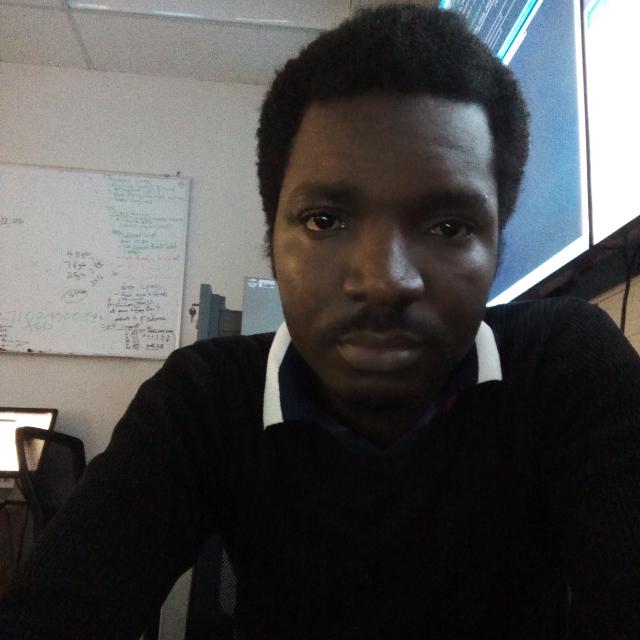
Kayode Akinpelu
Stanbic IBTC
