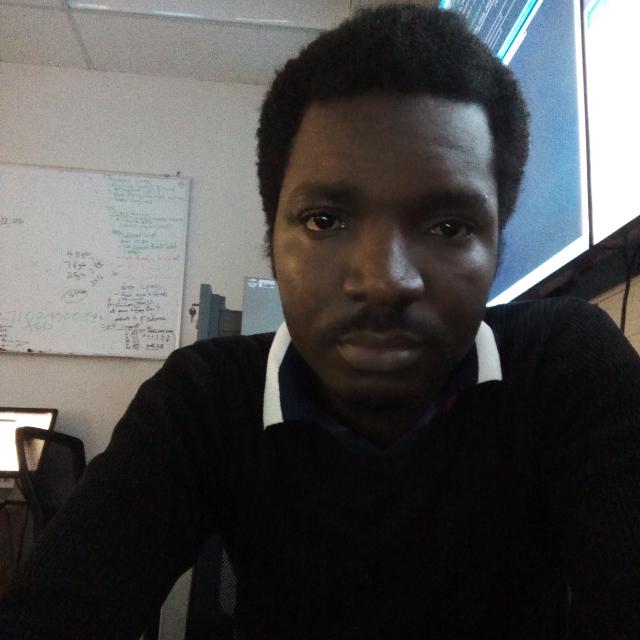PROJECT SERVER 2013 INSIDE OUT
Course Overview
This 5-day Instructor Lead course how to work with Microsoft Project Server 2013. You will also create and manage projects and schedules, resources, tasks and time sheets with Project Web App. Create and configure Business Intelligence for customized project reporting. Other topics include how to backup and restore and troubleshoot Project Server 2013.
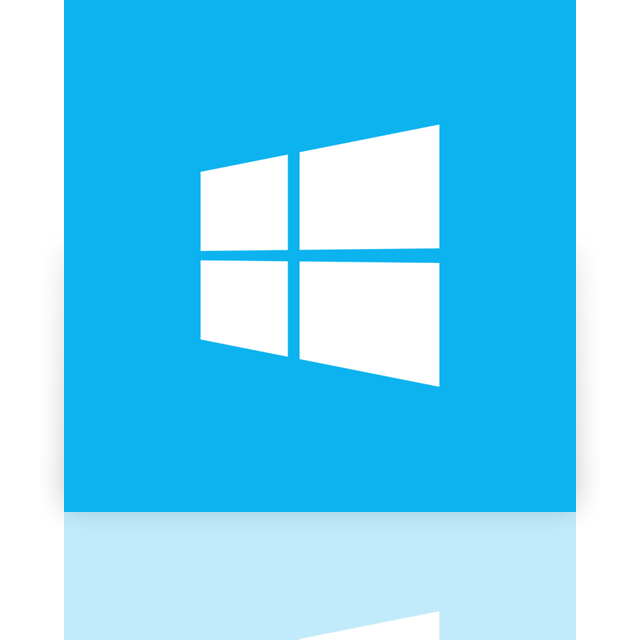
Course Objectives
After completing this course, students will be able to: Use and work with Project Server 2013 features.
Course Prequisites
Target Audience
This course is intended for anyone that will need to manage and use Project Server 2013. This includes the IT Administrators, Project Managers, Project Schedulers, Managers, Supervisors, Team Leads, Consultants and other people responsible for managing projects. Also anyone responsible for scheduling, estimating, coordinating, controlling, budgeting and staffing of projects and supporting Microsoft Project Server 2013.
Course Outline
Module 1: Overview
A simple introduction module.
After completing this module, students will be able to:
- Understand your course, classroom, classmates, facility, and instructor.
Module 2: Architecture, Installation, and Upgrade
In this module, you will be introduced to Project Server 2013 features and architecture and a brief review of the Microsoft Enterprise Project Management (EPM) stack. You will also learn how to install Project Server 2013 and upgrade older Project Server 2010 instances.
Lessons
- Architecture
- Introduction
- Installation
- Upgrading
Lab: Installing Project Server 2013
- Install Project Server
- Configure Project Server
- Create a Project Web Access Site
After completing this module, students will be able to:
- Understand the Microsoft EPM solution stack
- Describe the new features of Project Server 2013
- Describe the architecture of Project Server 2013
- How to install Project Server 2013
- How to setup and configure a Project Web App site
- How to upgrade a Project Server 2010 instance to Project Server 2013
Module 3: Setup and Administer Project Web Access
In this module you will learn about Project Web App (PWA). You will learn about the different areas of the PWA site and what each is used for, what steps are required when starting with a new PWA site (such as cost types, departments, and resources) and lastly how to configure the various branding aspects of PWA.
Lessons
- Configure Project Web Access
- Customizing Project Web App
- Project Web Access
Lab: Exploring Project Web Access
- Exploring the New Project Web Access
- Adding Quick Launch Items
Lab: Creating Cost Types and Departments
- Creating Cost Types
- Creating Departments
Lab: Creating Resources
- Creating Resources
- Importing Resources
Lab: Creating Projects and Tasks
- Creating a New Project
- Project Detail Pages
- Creating Teams
- Creating Project Tasks
- Checking InOut Projects
- Setup Project 2013 Integration
- Connecting to Project Server
- Importing Projects
- Importing Resources and Fields
- Creating Projects from a SharePoint List
- Exploring My Tasks aggregation
Lab: Customizing Project Web Access
- Creating and Managing Views
- Working with Groupings
- Working with Filters
- Editing and Copying Existing Views
- Applying Views
- Grouping Formats
- Gantt Chart Formats
Lab: Managing Operational Policies
- Alerts and Reminders
- Additional Server Settings
- Server Side Event handlers
- Project Site Provisioning Settings
- Bulk Update Connected SharePoint Sites
- Project Workflow Settings
After completing this module, students will be able to:
- Describe the various areas of Project Web App
- Create Cost Types
- Create Departments
- Create Resources
- Create Projects and Tasks
- Import Projects and Resources
- Customize Project Web Access
Module 4: Permissions and Security
In this module, you explore the permissions modes of Project Server 2013. This includes the new SharePoint Permission mode and the older Project Server permission mode. Project Server permission mode includes the review of Categories, Templates and Resource Breakdown Structures (RBS) and how each interacts with user project visibility.
Lessons
- Permissions And Security
- Lab: SharePoint Permission Mode
- Explore SharePoint Permission Mode
- Default SharePoint Project Groups
- Adding Users To Groups
Lab: Project Server Permission Mode
- Switching to Project Server Permission Mode
- Creating and Managing Users
- Creating and Managing Groups
- Creating and Managing Categories
- Creating and Managing Security Templates
- Global Permission Settings
- Switching to SharePoint Permission Mode
Lab: Creating Resource Breakdown Structure (RBS)
- Creating Resource Breakdown Structure (RBS)
- Assigning RBS to Resources
- Exploring Resource Breakdown Structure permissions
- Explore RBS Project Visibility
After completing this module, students will be able to:
- Describe Permission and Security feature of Project Server
- How to use SharePoint Permission Mode
- How to use Project Server Permission Mode
- Describe and work with Categories
- Describe and work with Templates
- How to define and assign Resource Breakdown Structures
Module 5: Enterprise Custom Calendars, Fields and Lookup Tables
In this module, you will learn to create and manage Enterprise Calendars, Custom Fields, and Lookup Tables.
Lessons
- Lookup tables
- Enterprise Custom Fields
Lab: Enterprise Custom Fields and Lookup Tables
- Enterprise Custom Fields (Resource)
- Enterprise Custom Fields (Project)
- Enterprise Custom Fields (Task)
- Create Baselines
- Custom Field Formulas
- Graphical Indicators
- Rollup and Roll-down Custom Fields
- Creating and Managing Enterprise Custom Lookup Tables
- Create Team Name Lookup Table
- Create Skill Lookup Table
After completing this module, students will be able to:
- Describe and use Enterprise Calendars
- Describe and use Enterprise Custom Fields
- Understand how to create Custom Field formulas
- Describe and use Enterprise Custom Lookup Tables
Module 6: Time and Task Management
In this module, you will learn how to use Project Server to perform Time and Task management. This includes defining Fiscal Periods, managing timesheets, requesting status reports and managing resource allocations.
Lessons
- Time Management
- Task Management
Lab : Time and Task Management
Lab : Advanced Task Assignments
Lab : Assigning and Working With Resources
Lab : Working With Timesheets
Lab : Working With Project Schedules
Lab : Integrating Exchange
After completing this module, students will be able to:
- Describe the Task and Time management features of Project Server
- Learn to create and manage Fiscal Periods
- Learn to manage Timesheets
- Understand how Exchange 2013 integrates with Project Server
- Understand how to use the "My Tasks" feature of SharePoint 2013
Module 7: Business Intelligence and Reporting
In this module, you will learn about many of the Business Intelligence and Reporting features of Project Server 2013. This includes the default set of Excel Services Reports and how to use the more advanced reporting features like Analysis Services, PowerPivot, and PerformancePoint.
Lessons
- Managing Reports
- Common Errors
- Business Intelligence Features
Lab : Configure Business Intelligence
Lab : Reports and Dashboards
After completing this module, students will be able to:
- Describe the Business Intelligence and Reporting features of Project Server
- Describe the default reports in the ProjectBICenter site
- How to setup and use the Analysis Services feature
- How to create customized Reports and Dashboards
- How to use BI related web parts
- How to use Excel Services, PerformancePoint, Reporting Services and Analysis Services for reporting
Module 8: Project Sites
In this module, you explore the features of a Project Site connected to SharePoint. This includes how to work with and manage Document libraries and the various SharePoint list types (Tasks, Risks and Issues, Discussion, Contacts and Calendars).
Lessons
- Managing Project Sites
Lab : Working With Project Sites
After completing this module, students will be able to:
- Describe the features of a Project Site
- How to create and manage Project Sites
- How to manage Project Site Lists
Module 9: Backup and Recovery
In this module, you explore how to Backup and Restore Project Web App and the projects stored on it. You also review how to backup Project Sites tied to the Projects.
Lessons
- Backup
- Recovery
Lab : Backup and Recovery
After completing this module, students will be able to:
- Describe the backup and restore process
- How to Backup Project Server and Projects
- How to Restore Project Server and Projects
- How to Backup and Restore Project Sites
Module 10: Troubleshooting and Maintenance
In this module, you will learn how to troubleshoot and maintain Project Server. This includes deleting Enterprise Objects, managing the Project Server queue, and reading the ULS logs.
Lessons
- Maintaining Project Server
- Troubleshooting
Lab : Troubleshooting and Maintenance
After completing this module, students will be able to:
- Delete Project Server Enterprise Objects
- Troubleshoot workflows
- Troubleshoot the Project Server Queue
- Review ULS logs for issues
What Our Students Have to Say