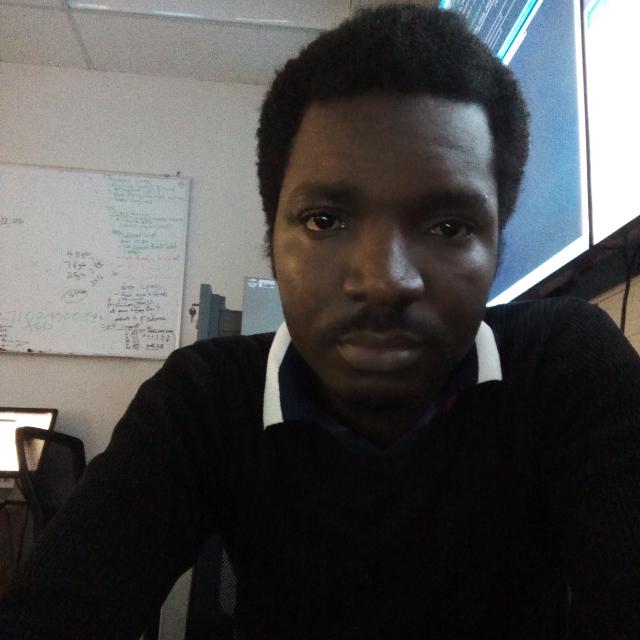SUPPORTING AND TROUBLESHOOTING WINDOWS 10
Course Overview
This course is designed to provide students with the knowledge and skills required to support and troubleshoot Windows 10 PCs and devices in a Windows Server domain environment. These skills include an understanding of Windows 10 features, how they can be used in an Active Directory environment and how to troubleshoot them.
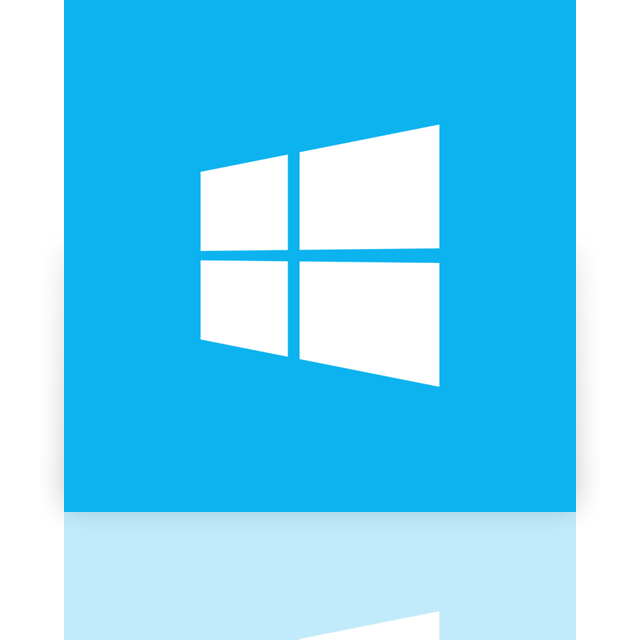
Course Objectives
Course Prequisites
Target Audience
The primary audience for this course is the Enterprise Desktop Support Technician (EDST), who provides Tier 2 support to users running Windows 10 personal computers (PCs) and devices in medium to large enterprise organizations, within a Windows domain environment. EDSTs focus on a broad range of technical issues for Windows operating systems (OSs), devices, cloud services, applications, networking, and hardware support. In the overarching scenario, if an Enterprise offers the service, the EDST is asked to support it.
The key responsibilities include resolving technical issues pertaining to Windows 10 installation and migration, activation, performance, profiles, settings; and device synchronization. Some other key responsibilities include local and remote network access; access to applications, access to data and printers; authentication, Endpoint security and policy; OS and data recovery.
Course Outline
Module 1: Implementing a Troubleshooting Methodology
This module explains how to describe the processes involved in establishing and using a troubleshooting methodology. Module also covers various Windows 10 fundamentals, high-level architecture and often used troubleshooting tools.
Lesson
- Overview of Windows 10
- Introduction to the EDST Job Role
- Overview of the Troubleshooting Steps
- Troubleshooting Tools
Lab : Implementing a Troubleshooting Methodology
- Implementing a Troubleshooting Methodology
Lab : Using Troubleshooting Tools for Windows 10
- Using Troubleshooting Tools
After completing this module, students will be able to:
- Describe Windows 10.
- Explain the Enterprise Desktop/Device Support Technician (EDST) job role.
- Identify the key stages in a troubleshooting methodology.
- List the Windows 10 troubleshooting tools.
Module 2: Troubleshooting Startup Issues
This module describes how to identify and troubleshoot issues that affect the Windows 10 operating system’s ability to start, and how to identify problematic services that run on the operating system. It also describes how to use the Windows 10 advanced troubleshooting tools, collectively known as the Windows Recovery Environment (Windows RE).
Lesson
- Overview of the Windows 10 Startup Recovery Environment
- Troubleshooting Startup Settings
- Troubleshooting Operating System Services Issues
- Recovering BitLocker-Protected Drives
Lab : Troubleshooting Startup Issues
- Resolving a Startup Issue (1)
- Resolving a Startup Problem (2)
Lab : Recovering BitLocker-Encrypted Drives
- Recovering a BitLocker-Encrypted Drive
- Creating a New BitLocker Password
After completing this module, students will be able to:
- Describe the Windows 10 startup architecture.
- Optimize and troubleshoot startup settings.
- Troubleshoot Windows 10 operating system services.
- Recover drives encrypted with Windows BitLocker Drive Encryption.
Module 3: Troubleshooting Hardware and Device Drivers
This module explains how to support users that utilize a multitude of devices that run Windows 10. It will also describe how an operating system uses device drivers, and how you can troubleshoot hardware devices and device drivers. The module also covers how to monitor the reliability of a Windows 10 device and troubleshoot any issue that might occur.
Lesson
- Troubleshooting Device Driver Failures
- Overview of Hardware Troubleshooting
- Troubleshooting Physical Failures
- Monitoring Reliability
- Configuring the Registry
Lab : Troubleshooting Device Driver Issues
- Troubleshooting a Missing Device Driver
- Resolving Hardware Problems
- Resolving Device Driver Problem
- Configuring Group Policy Settings to Control Device Installation
Lab : Troubleshooting Hardware Issues
- Diagnosing Memory
- SynTroubleshooting and Repairing Failed Disk Redundancychronizing
- Settings between Devices
- Accessing Data on a Foreign Volume
After completing this module, students will be able to:
- Resolve hardware issues.
- Configure Group Policy settings to control device installation.
- Add a missing device driver to a driver store.
- Revert a problematic device driver.
Module 4: Troubleshooting Remote Computers
This module explores three ways in which you can remotely connect to and manage remote computers: Remote Desktop, Windows Remote Assistance, and Windows PowerShell Remoting.
Lesson
- Using Remote Desktop
- Using Remote Assistance
- Remoting with Windows PowerShell
Lab : Troubleshooting Remote Computer by using Remote Desktop and Remote Assistance
- Using Remote Desktop
- Using Remote Assistance
Lab : Troubleshooting Remote Computer by using Windows PowerShell
- Using Windows PowerShell Remoting
After completing this module, students will be able to:
- Use Remote Desktop.
- Use Remote Assistance.
- Understand remoting with Windows PowerShell.
Module 5: Resolving Issues with Network Connectivity
This module describes the tools that you can use to set up and troubleshoot both wired and wireless network connections more efficiently. This module also explains how to support your organization’s network infrastructure, and configure and troubleshoot network connections.
Lessons
- Determining Network Settings
- Troubleshooting Network Connectivity
- Troubleshooting Name Resolution
Lab : Resolving Network Connectivity Issues
- Resolving a Network Problem (1)
- Resolving a Network Problem (2)
- Troubleshooting a Wireless Network
After completing this module, students will be able to:
- Determine network settings in Windows 10.
- Troubleshoot issues with network connectivity.
- Troubleshoot issues with name resolution.
Module 6: Troubleshooting Group Policy
This module provides an overview of the Group Policy application and describes how to resolve issues in client configuration GPO application.
Lesson
- Overview of Group Policy Application
- Resolving Client Configuration Failures and GPO Application Issues
Lab : Troubleshooting Group Policy Application Issues
- Resolving Group Policy Application (1)
- Resolving Group Policy Application (2)
- Resolving Group Policy Application (3)
Lab : Resolving Group Policy Issues
- Resolving Group Policy Application (1)
Lab : Installing and Sharing a Printer
- Installing and Sharing a Printer
After completing this module, students will be able to:
- Understand Group Policy application.
- Resolve client configuration failures and GPO application issues.
Module 7: Troubleshooting User Settings
This module explains the cause of sign-in problems in order to detect the issues and how to troubleshoot them.
Lesson
- Troubleshooting Sign-In Issues
- Troubleshooting the Application of User Settings
Lab : Troubleshooting Sign in Problems
- Resolving Sign in Problem (1)
- Resolving Sign in Problem (2)
Lab : Troubleshooting the Application of User Settings
- Resolving Folder Redirection Problem
After completing this module, students will be able to:
- Troubleshoot sign-in issues.
- Troubleshoot the application of user settings.
Module 8: Troubleshooting Remote Connectivity
This module explains these technologies, describes common problems with their implementation and usage, and provides several possible mitigations for those problems.
Lesson
- Troubleshooting VPN Connectivity Issues
- Troubleshooting DirectAccess
Lab : Troubleshooting VPN Connectivity
- Troubleshooting VPN Connectivity (1)
- Troubleshooting VPN Connectivity (2)
Lab : Configuring and Troubleshooting DirectAccess
- Prepare the DirectAccess Implementation
- Configuring and Verifying DirectAccess Client-Side Settings
- Troubleshooting DirectAccess
After completing this module, students will be able to:
- Troubleshoot VPN connectivity issues.
- Troubleshoot DirectAccess.
Module 9: Troubleshooting Resource Access Within a Domain
This module explains how to resolve problems of resource access from computers that are domain members. It explains how to troubleshoot file permission issues, encrypting file system (EFS) and printer access issues.
Lesson
- Troubleshooting File Permissions Issues
- Recovering Files Encrypted by EFS
- Troubleshooting Printer Access Issues
Lab : Troubleshooting File Access Issues
- Resolving a File Access Issue (1)
- Resolving a File Access Issue (2)
- Resolving a File-Access Issue (3)
Lab : Troubleshooting Access to Encrypted Files
- Recovering Encrypted File
Lab : Troubleshooting Printer Access Issues
- Resolving a Printer Access Issue (1)
- Resolving a Printer Access Issue (2)
After completing this module, students will be able to:
- Troubleshoot file permission issues.
- Recover files encrypted by EFS
- Troubleshoot printer access issues.
Module 10: Troubleshooting Resource Access for Clients That Are Not Domain Members
This module explains how to resolve problems related to resource access from computers that are not domain members. You will learn how to configure and troubleshoot the Work Folders feature, which enables users to access organizational data securely from their personal devices. You will also learn how to configure and troubleshoot access to Microsoft OneDrive.
Lessons
- Configuring and Troubleshooting Work Folders
- Configuring and Troubleshooting OneDrive Access
Lab : Troubleshooting Resource Access for Clients That Are Not Domain Members
- Troubleshooting Work Folders 1
- Troubleshooting Work Folders 2
- Troubleshooting OneDrive for Business
After completing this module, students will be able to:
- Configure and troubleshoot the Work Folders feature.
- Configure and troubleshoot access to Microsoft OneDrive.
Module 11: Troubleshooting Applications
This module examines the issues, including application compatibility issues that affect a user’s ability to install and run these two types of applications. This module also covers how users can resolve web browser related issues, specifically issues associated with both Internet Explorer and Microsoft Edge.
Lesson
- Troubleshooting Desktop App Installation Issues
- Troubleshooting Desktop Apps
- Managing Windows Store Apps
- Troubleshooting Access to Company Web Applications
Lab : Troubleshooting Desktop Apps
- Troubleshooting AppLocker Policy Application
- Troubleshooting Application Compatibility issue
Lab : Troubleshooting Access to Company Web Applications
- Troubleshooting Internet Explorer Issue
- Troubleshooting Microsoft Edge Issue
After completing this module, students will be able to:
- Troubleshoot desktop app installation issues.
- Troubleshoot desktop apps.
- Manage Windows Store apps.
- Troubleshoot access to company web applications.
Module 12: Maintaining Windows 10
This module discusses how to provide for the ongoing maintenance of Windows 10 operating systems.
Lesson
- Managing and Troubleshooting Windows Activation
- Monitoring and Troubleshooting Performance
- Applying Applications and Windows Updates
Lab : Monitoring and Troubleshooting Performance
- Resolve a Performance-Related Issue
- Resolve a CPU-Related Performance Issue
- Resolve a Disk-Related Performance Issue)
After completing this module, students will be able to:
- Manage and troubleshoot volume activation in Windows operating systems.
- Monitor and troubleshoot Windows 10 performance.
- Update applications and Windows 10.
Module 13: Recovering Data and Operating Systems
This module explains how to use file recovery and troubleshoot deleted files. It also describes how to recover a Windows 10 computer.
Lessons
- File Recovery in Windows 10
- Recovering an Operating System
Lab : Recovering Data
- Resolving Issues with Previous Versions
Lab : Provisioning Computers to Comply with Company Standards
- Provisioning a Computer to Comply with Company Standards
After completing this module, students will be able to:
- Recover files in Windows 10 by configuring and using file recovery features.
- Recover a computer that is running Windows 10.
What Our Students Have to Say